“How-To” Tutorials: How to add other file shares to SBS 2011 Remote Web Access
One of the coolest new features in Microsoft Small Business Server 2011 (SBS 2011) is the Shared Folders functionality in Remote Web Access (RWA) (formerly Remote Web Workplace RWW).
http://www.jacksontechnical.com/article.htm?id=50
However, by default the only file shares that are available through this interface are the ones actually shared on the SBS11 server itself. What if you need to add shares from different member servers?
If you want to open access on other file shares within your domain, perhaps a NAS device, etc. then you can change the default web.config file to explicitly define a list of other shares using the following procedure:
On the SBS 11 server open up C:\Program Files\Windows Small Business Server\Bin\WebApp\RemoteAccess (default location)
Make a backup copy of web.config file (formatted in XML).
Open web.config in notepad, and find SBSStorageProvider
Comment out the following line using <!– and –> :
<!– <wssg.storageProvider type=”Microsoft.WindowsServerSolutions.Web.Storage.SBSStorageProvider, Wssg.Web.StorageProvider” /> –>
Add this line directly below the original:
<wssg.storageProvider type=”Microsoft.WindowsServerSolutions.Web.Storage.FileSystemBasedStorageInformationProvider, Wssg.Web.Internal” shares=”\\Server1\Share1;\\Server2\Share2;\\Server3\Share3” />
(Replace shares with your own server and share names separated by semicolons)
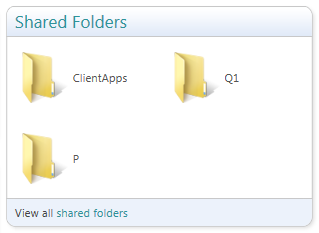
I want to give a big thanks to John Dandison who actually performed the internal classes research to find this extremely useful enhancement to SBS 2011 functionality!
Here’s how he did it as well as some alternatives and gotchas:
http://johndandison.com/blog/post/2011/04/16/Network-Drives-on-SBS-2011-Remote-Web-Folders.aspx