Make Free iPhone Ringtones in iTunes
![]() Apple took the functionality to buy a ringtone out of iTunes 10 for some reason, but that doesn’t mean you can’t have custom ringtones. You can make your own free iPhone ringtones directly within iTunes 10, iTunes 11, and iTunes 12 this is the best way to go since you don’t have to get any additional software or pay for a service to create the files. Don’t download or pay for one of the iPhone ringtone maker apps, just launch iTunes and follow this guide, it’s easy to do and totally free.
Apple took the functionality to buy a ringtone out of iTunes 10 for some reason, but that doesn’t mean you can’t have custom ringtones. You can make your own free iPhone ringtones directly within iTunes 10, iTunes 11, and iTunes 12 this is the best way to go since you don’t have to get any additional software or pay for a service to create the files. Don’t download or pay for one of the iPhone ringtone maker apps, just launch iTunes and follow this guide, it’s easy to do and totally free.
How to Make an iPhone Ringtone in iTunes
If you’ve made an iPhone ringtone before the process will be familiar to you. This will work the same on both Mac and Windows versions of iTunes 10, iTunes 11, iTunes 12:
- Launch iTunes as usual if you haven’t done so already
- Find and select the song you want to make a ringtone out of in iTunes (you might want to make a copy of it, that’s up to you) and make note of the portion of the song that you want to turn into the ringtone
- Right-click on the song name and select ‘Get Info’, then click on the Options tab
- Select the playback period of the song that you want to ringtone to be, make sure it’s 30 seconds
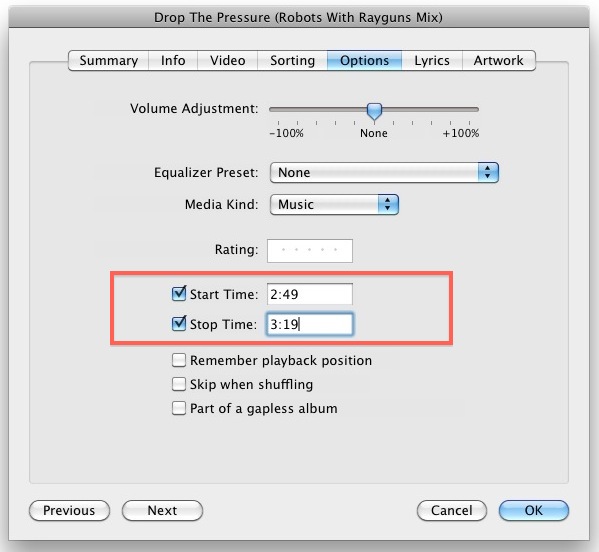
- Now click “OK” and then right click on the song again, and select “Create AAC version” to create a new version of the song with the 30 second interval you specified
- Locate this newly created 30 second clip in iTunes (at the top of the playlist if you search by ‘date added’ and right click on the file and then select “Show in Finder”
- Now in the Finder (or Windows explorer, the process is the same for Windows iTunes 10), rename the file extension from .m4a to .m4r
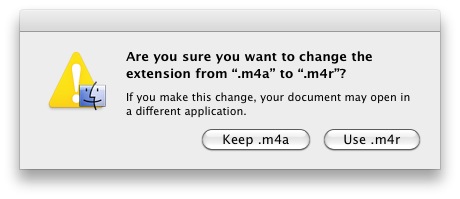
- Accept the file extension change to .m4r
- Now back in iTunes remove the file from the playlist (do NOT move to Trash, select ‘keep file’) and then re-import the file into iTunes 10 by double clicking the .m4r file within the Finder or Windows
- The file will now be added back into iTunes as a ringtone and you can do what you want with it
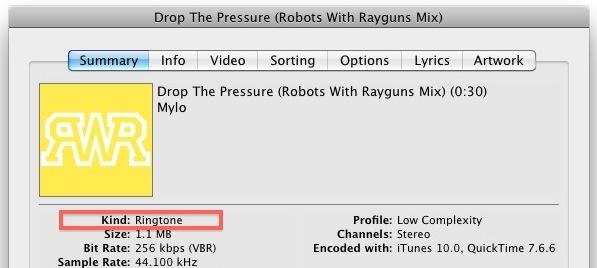
- Sync it with your iPhone and assign to contacts as usual with custom iPhone ringtones
Enjoy your free iPhone ringtones!
 A quick point: the iPhone ringtone must have an .m4r extension in order to be recognized, and it must be under 30 seconds long in order to work properly. This is what differentiates the iPhone ringtones from those on the Android, which can use a .m4a or .mp3 file without an additional conversion. Remember that an .m4r file is the same thing as an .m4a audio file, except the file extension has been changed to represent the ringtone.
A quick point: the iPhone ringtone must have an .m4r extension in order to be recognized, and it must be under 30 seconds long in order to work properly. This is what differentiates the iPhone ringtones from those on the Android, which can use a .m4a or .mp3 file without an additional conversion. Remember that an .m4r file is the same thing as an .m4a audio file, except the file extension has been changed to represent the ringtone.
If you used iTunes 9 to make custom iPhone ringtones the process is very similar.
Updated 2/16/2014 to reflect minor changes to create ringtones in iTunes 11