Incorrect Unread Count iPhone / iPad FIX
- Go to “Settings”
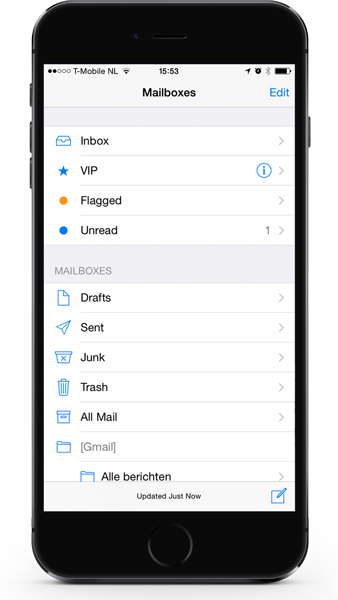
- Select “Mail, Contact, Calendars”
- Select the mail account that shows the unread message.
- Turn “Mail” to “Off”
- Turn the iPhone / iPad off by holding down the power button for 5 seconds and slide to power off.
- Wait for 30 seconds, turn the iPhone / iPad back on.
- Go to “Settings”
- Select “Mail, Contact, Calendars”
- Select the respective Mail account
- Turn “Mail” back to “On”
If you experience an issue whereby you read one of your iCloud email messages in the Mail application on your computer and that email still appears in your unread mail count on your iPhone, iPad, or iPod touch, check this Apple support article:
iCloud, iPhone, iPad, and iPod touch: Some of my emails/updates don’t seem to be pushed to my device.